| Platform | ✅ Web ✅ Mobile |
|---|---|
| Plan | ✅ Standard ✅ Professional ✅ Premium |
| User Type | ✅ Administrator ❌ Technician ❌ Limited Technician ❌ Requester ❌ Extended Requester |
Each user of the QRmaint system can individually set the way in which they will receive notifications. We distinguish three types of notifications:
-
E-mail – the notification will be sent to the e-mail address indicated in the new user addition form.
Push – notification from the mobile application (the user must have the QRmaint application running, be logged in and have consented to receiving notifications from the QRmaint application (smartphone settings)).
SMS – notification sent in the form of an SMS to the number indicated in the new user addition form.
Notification settings #
- In your web browser, enter the address https://app.qrmaint.com
- Log in to your QRmaint system administrator account.
- From the main menu, select Settings and then Users & Teams .
- Go to the USERS tab .
- Select the user you want to configure notifications for.
- After opening the user form, go to the NOTIFICATIONS tab .
- Select the checkbox for a given event if you want the QRmaint system to send one of three types of notifications.
ⓘ Note
Depending on the type of user account, a different list of events will be available. The type of notification can be assigned to the event.
Depending on the type of user account, a different list of events will be available. The type of notification can be assigned to the event.
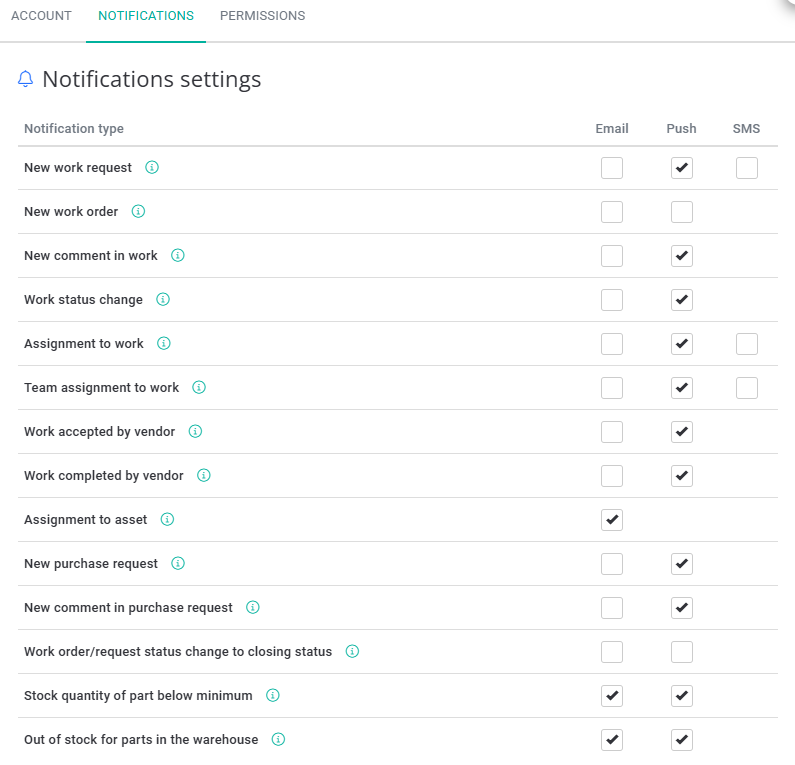
List of events for which notifications can be sent #
| Type of event | Description |
|---|---|
| New work request | A notification will be sent if the report concerns a location to which the user has access or the user is assigned to the device to which the report relates. |
| New work order | A notification will be sent if the work order applies to a location to which the user has access or the user is assigned to the device to which the work order applies. |
| New comment in work | A notification will be sent if the user was marked for notification in the comment. |
| Work status change | A notification will be sent if the work order/report concerns a location to which the user has access or the user is assigned to the device to which the work order/report concerns. |
| Assignment to work | A notification will be sent if the user has been assigned to a work order. |
| Team assignment to work | A notification will be sent if the user is a member of the team assigned to the work order. |
| Work accepted by vendor | A notification will be sent if the user is assigned to the work order or has created the work order themselves. |
| Work completed by vendor | A notification will be sent if the user is assigned to the work order or has created the work order themselves. |
| Assignment to asset | A notification will be sent if a user is assigned to the asset as a guardian. |
| New comment in purchase request | A notification will be sent if the user has been marked for notification in a comment. |
| Work order/request status change to closing status | A notification will be sent if the user was marked for notification in the comment. |
| New summon | A notification will be sent if any work order you have access to changes its status to a closing one, e.g., status – Closed, Canceled, Rejected. |
| Out of stock for parts in the warehouse | A notification will be sent when a part is used, and the stock quantity in the warehouse reaches zero. |
| Stock quantity of part below minimum | A notification will be sent each time a part is used and the stock quantity falls below the set minimum in the warehouse. |
