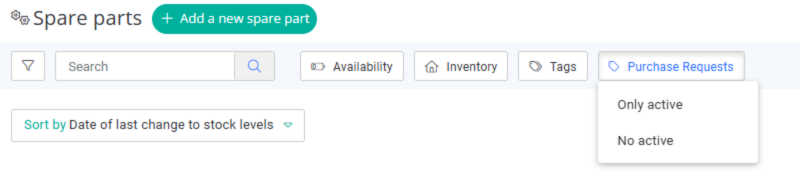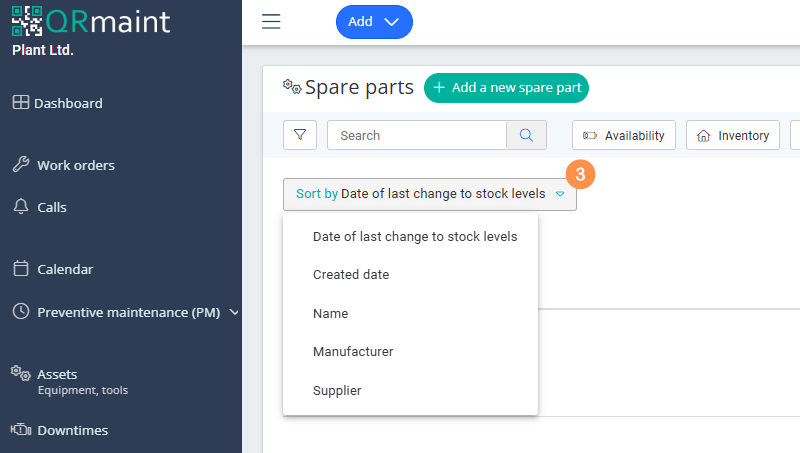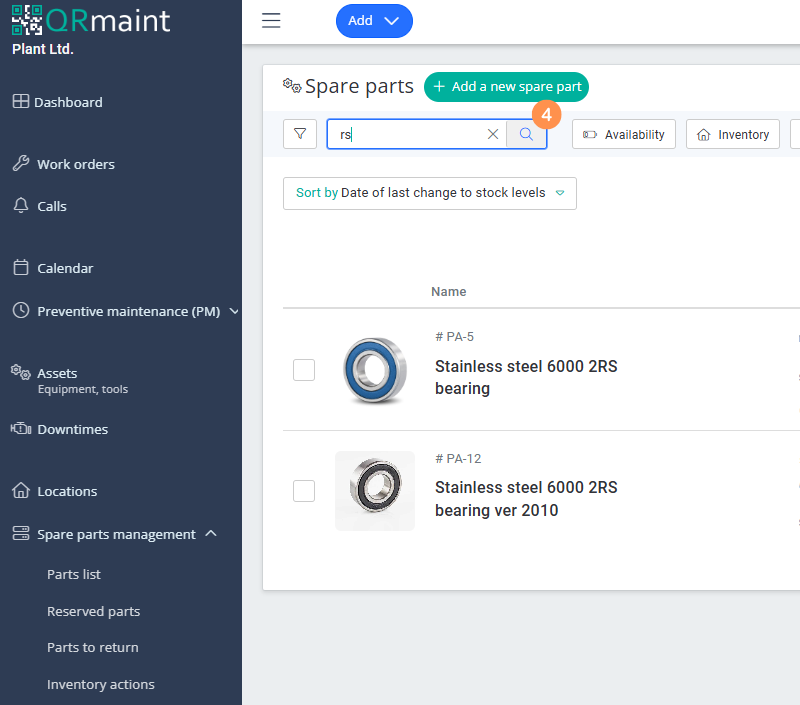The parts list is a view of the spare parts that are currently in stock.
Step by step parts list #
- In your web browser, enter the address https://app.qrmaint.com
- Log in with an administrator or technician account with appropriate privileges.
- In the main menu, select Spare parts management and then Parts List
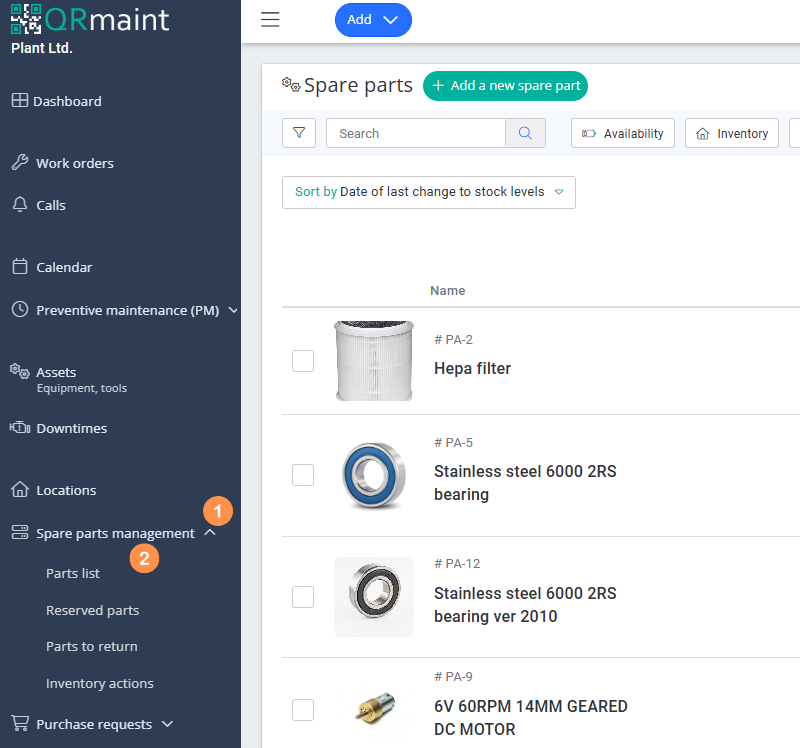
Sorting the parts list view #
- Expand list Sort by
- Select one of five sorting criteria.

Parts Search #
- In the Search box type the phrase you are interested in and confirm with Enter .
Parts will be searched for by: name, #PA index, manufacturer name and manufacturer number.

Default filters #
The parts list view provides filters that can be used individually or in combination.
Stock status #
This filter is a single selection filter. Selecting Running low , for example, will display all parts whose stock is below the defined minimum.
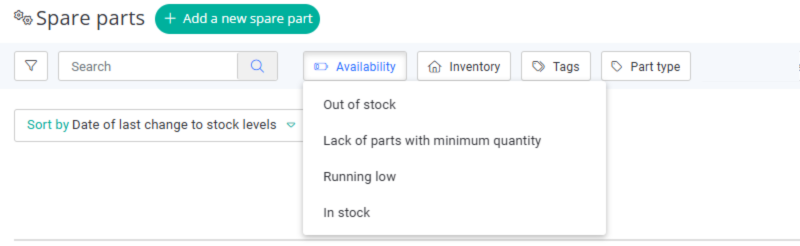
Warehouse #
This filter is a multiple choice filter.
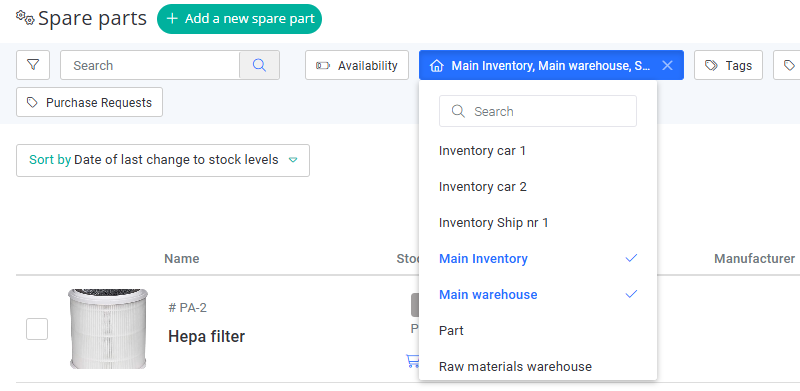
Tag #
This filter is a multiple choice filter. If the parts are tagged with a tag, we will be able to filter them by selecting one or more tags that interest us.
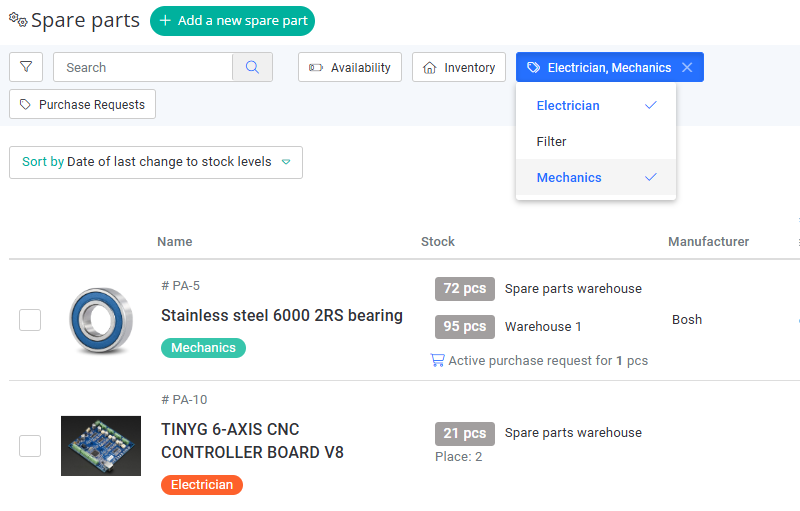
Part type #
This filter is a single selection filter.
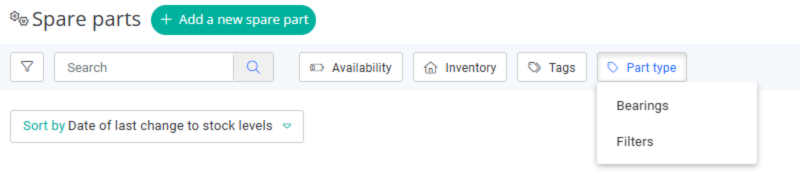
Manufacturer #
This filter is a single selection filter. After expanding the filter we have the option to search for the manufacturer’s name.
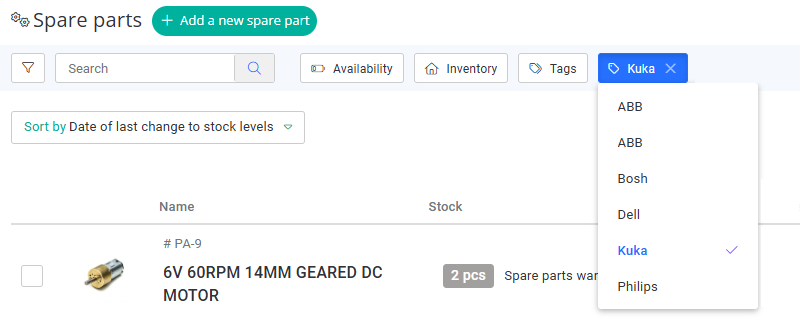
Only critical #
This is a single selection filter.

Purchase Requests #
This filter is a single selection filter. Ability to display parts that have active demand.