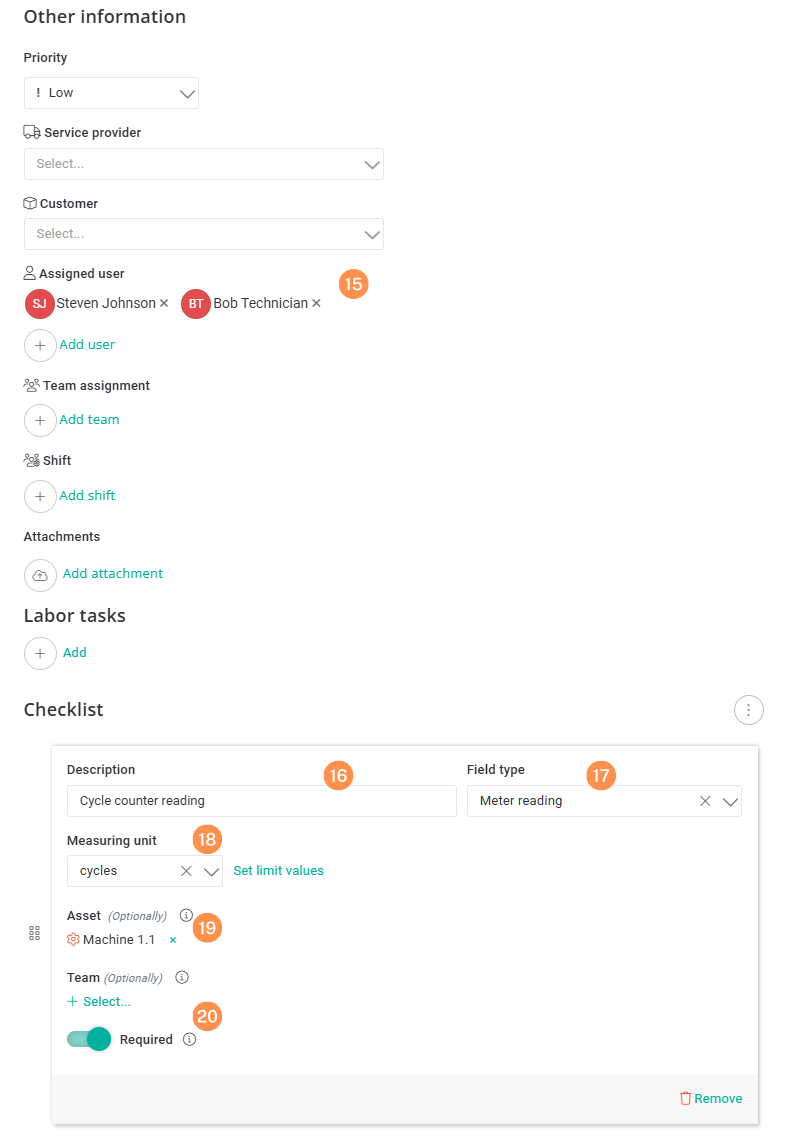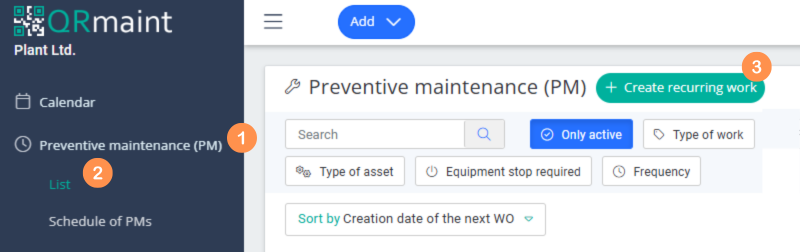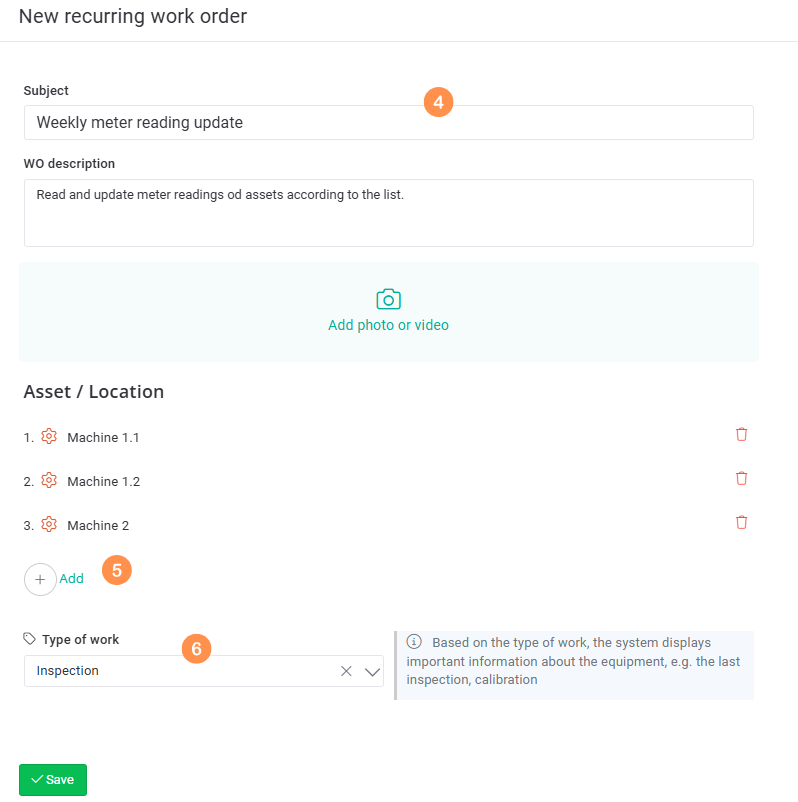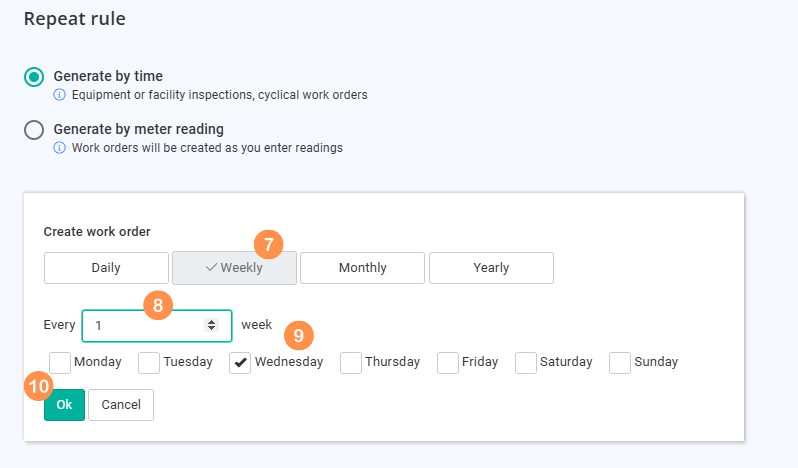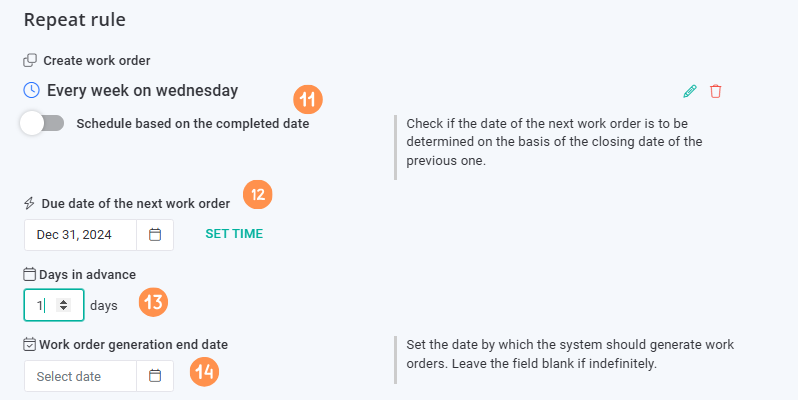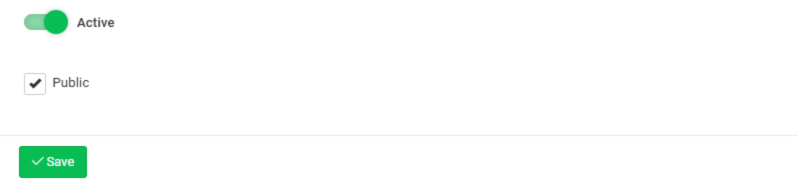In the QRmaint system, readings are meters assigned to assets or locations. The user can add multiple readings to objects, which gives a reliable picture of the asset’s condition (visual condition). Based on the readings, inspections, maintenance, calibrations or shipments of machine components to external services can be generated.
ⓘ Tip
Meter reading updates can be performed at any time as an unplanned activity or as a planned activity , e.g. via a weekly inspection task or an autonomous maintenance task.
If you use readings to generate preventive actions in your plant, we recommend scheduling a meter update task with a frequency of once a week .
Meter reading updates can be performed at any time as an unplanned activity or as a planned activity , e.g. via a weekly inspection task or an autonomous maintenance task.
If you use readings to generate preventive actions in your plant, we recommend scheduling a meter update task with a frequency of once a week .
Scheduled meter reading update task #
- In your web browser, enter the address https://app.qrmaint.com
- Log in to your QRmaint system administrator account.
- In the main menu, select Preventive maintenance (PM) and then List
- Click + Create recurring work

- Fill out the form New recurring work order…
- Enter the subject and description of the task
- Click Add and select the asset (you can select more than one asset) for which you want to schedule a meter reading update
- From the drop-down list, select the task type Inspection

- In the Generate by time section, select Weekly
- Specify every how many weeks the task should be generated, e.g. every 1 week
- Select the day of the week on which the work order should be completed
- Click Ok

- Leave the Schedule based on the completed date option unchecked
- Select the date when the first task was generated
- Specify the number of days before the task is generated.
- Set the date until which the system should generate work order. Leave the field blank if indefinitely.

- By clicking Assign person you can select the person/people who will be notified when a new weekly meter reading update task is generated.
- For each asset selected in Step 7, set up a checklist. The checklist will contain a specific reading from the asset that the technician will update during the weekly preventive maintenance task.
- Enter the item description
- From the Field Type drop-down list, select Read
- From the Unit of Measure drop-down list, select the reading unit
- Indicate the first assets selected in step 7
- Select Required if you want this reading to be required to close the entire task.
- If you selected more assets in step 7, repeat steps 19 – 23 for each asset.
- Select Active and click Save .