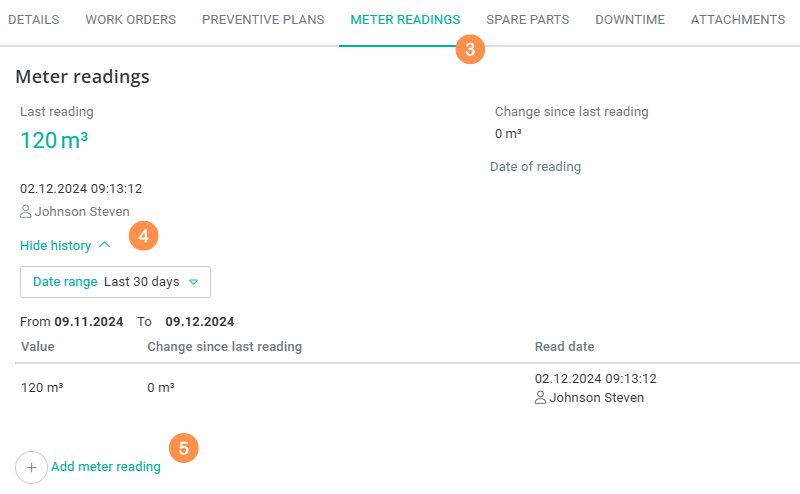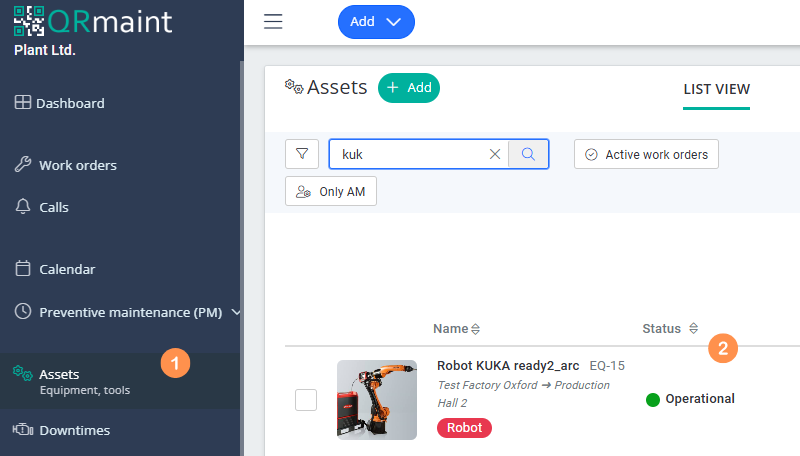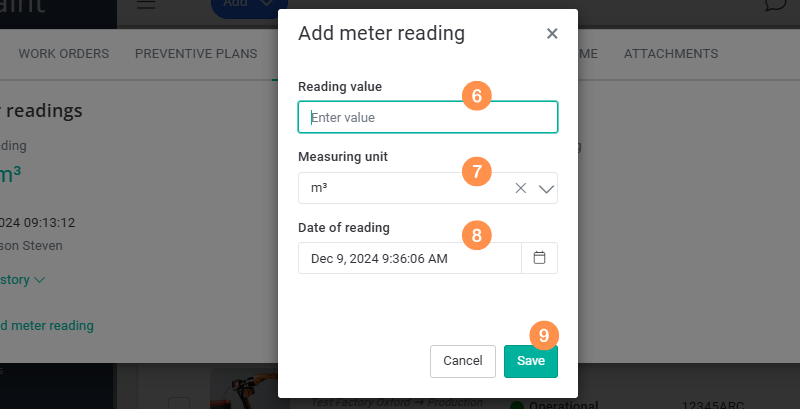In the QRmaint system, readings are meters assigned to devices or locations. The user can add multiple readings to objects, which gives a reliable picture of the device’s condition (visual condition). Based on the readings, inspections, maintenance, calibrations or shipments of machine components to external services can be generated.
ⓘ Tip
Meter reading updates can be performed at any time as an unscheduled activity or in a weekly meter update work order.”>a planned manner, e.g. via a weekly inspection work orderor an autonomous maintenance work order.
If you use readings in your plant to generate preventive actions, we recommend scheduling a weekly meter update work order.
Meter reading updates can be performed at any time as an unscheduled activity or in a weekly meter update work order.”>a planned manner, e.g. via a weekly inspection work orderor an autonomous maintenance work order.
If you use readings in your plant to generate preventive actions, we recommend scheduling a weekly meter update work order.
Step-by-step meter reading check and update #
- In your web browser, enter the address https://app.qrmaint.com
- Log in as a QRmaint system administrator or technician with equivalent privileges.
- In the main menu, select Assets or Locations
- Select the device you want to check/update the meter reading for

- Go to the Meter Readings tab
- You can show or hide your reading history
- By clicking Add meter reading you can add/update a reading
- Enter the current reading value
- Select reading unit
- Select the date you want the reading to be entered
- Click Save