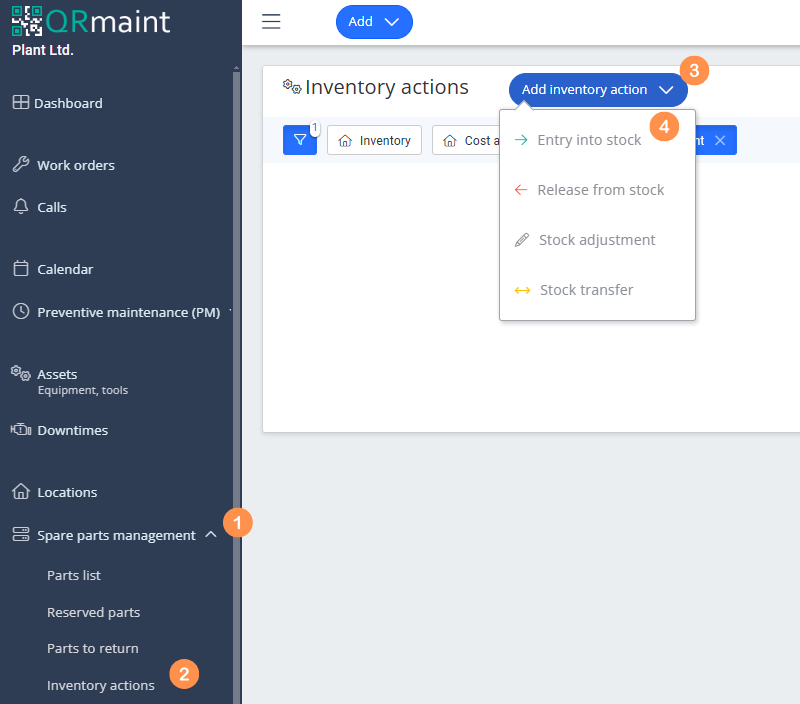Receipt to the warehouse is the introduction of a spare part to the warehouse stock, i.e. PZ (receipt from outside/receipt from outside). Use this function if you receive spare parts to the warehouse from outside the company, e.g. from a supplier.
When receiving a part to the warehouse, an action with the number PZ/XX/YYYY will be created , where XX is the next number of receipt to the warehouse and YYYY is the year in which the receipt to the warehouse was made.
Receiving into the warehouse step by step #
- In your web browser, enter the address https://app.qrmaint.com
- Log in with an administrator or technician account with appropriate privileges.
- In the main menu, select Spare Parts Management and then Inventory Actions
- From the drop-down list + Add inventory action select Entry into stock

- Complete the Entry into stock form .
- Click Add Stock Item
- From the Parts list , select the part you want to take into stock.
- Enter the quantity of parts being received and the unit price.
- Click Save .
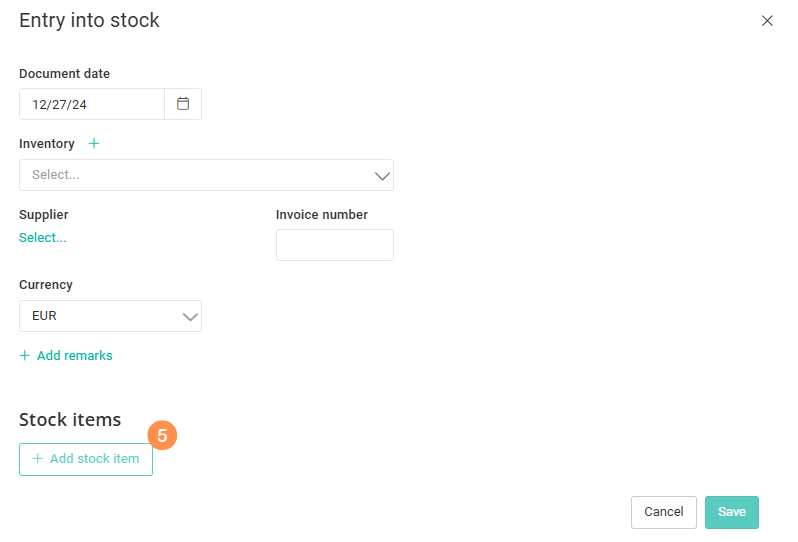
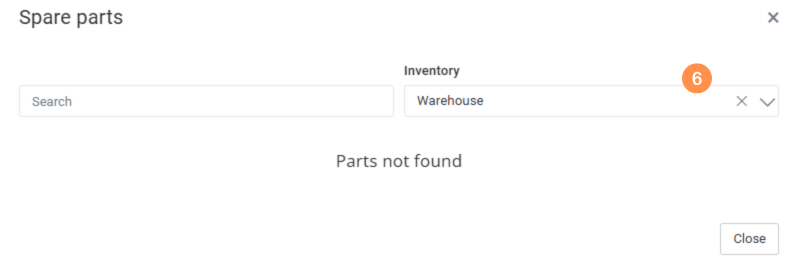
ⓘ Note
By default, a list of parts from the previously selected warehouse is visible. You can use the search option. If you do not find the desired index, remove the warehouse flirt by clicking the cross
By default, a list of parts from the previously selected warehouse is visible. You can use the search option. If you do not find the desired index, remove the warehouse flirt by clicking the cross
List of fields in the Entry into stock #
| Field name | Description of gender |
|---|---|
| Document date | By default, today’s date is set, you can correct it. |
| Required field Inventory |
Select the warehouse where you are receiving the part. |
| Supplier | Select your parts supplier. |
| Invoice number | Enter your invoice number. |
| Currency | Select the currency in which the parts purchase transaction was made. |
| Add remarks | Add comments if you want. |
| Quantity | Enter the quantity of the part being received. |
| Unit price | Enter the unit price of the part you are receiving. |