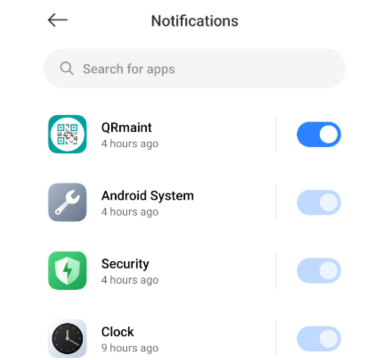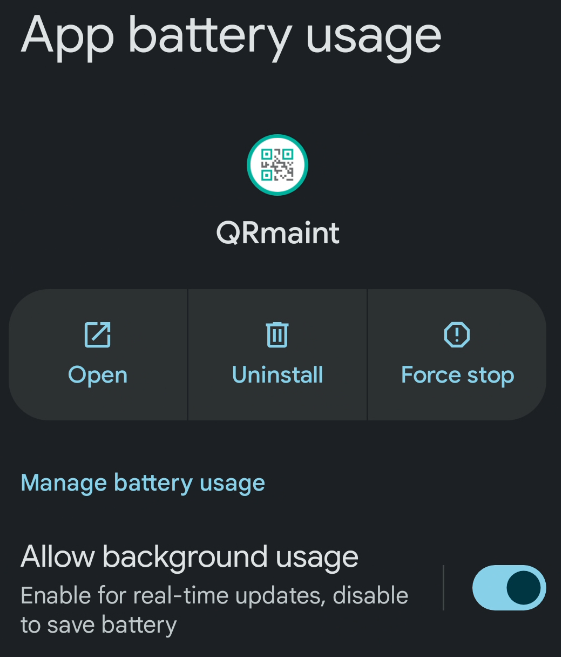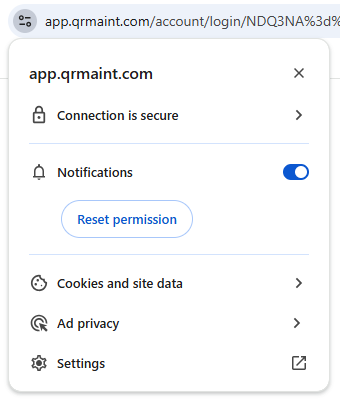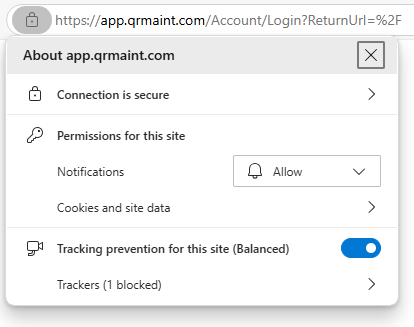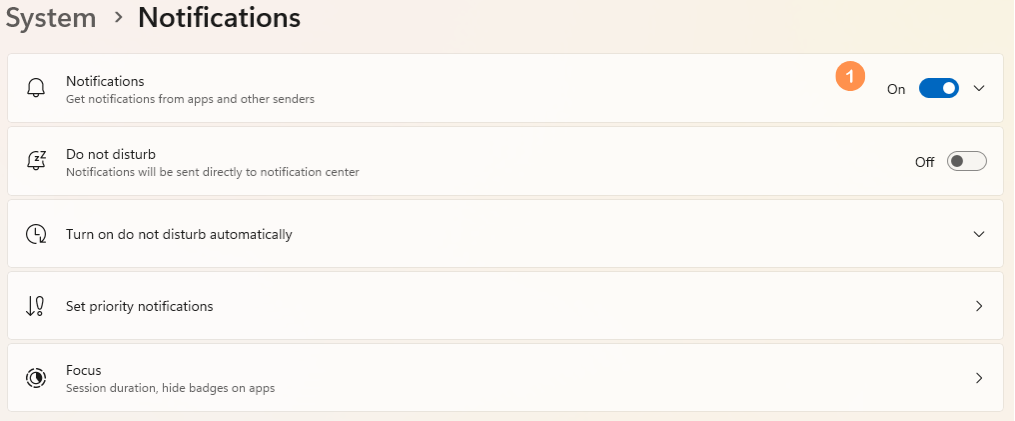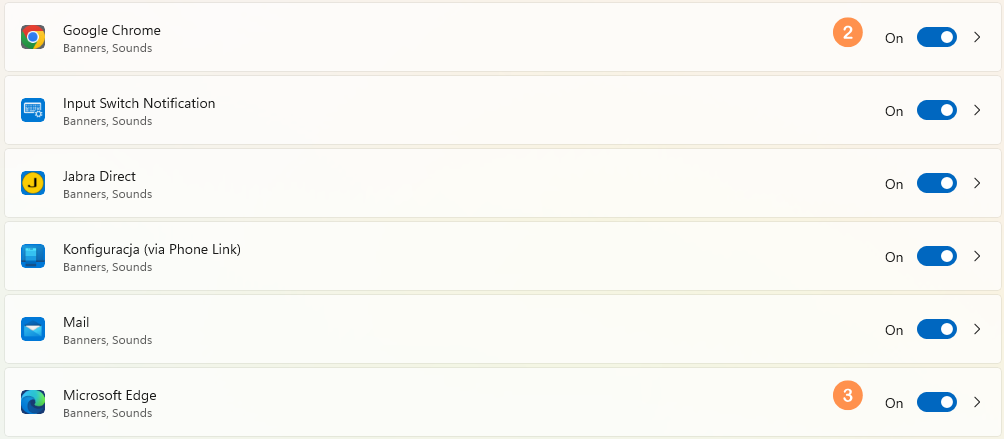If PUSH notifications are not sent, please check the conditions below.
Terms of sending push notifications via QRmaint system #
- The user is logged into the application on a mobile device or PC
- The ticket/work order has selected locations or devices.
ⓘ Tip
It often happens that the reporting party does not select a location or device in the report. It is worth introducing a condition in the report form settings that the location or device must be indicated so that the report can be sent.
Basic information
Forms setup - The user has access to the location that the work order/report concerns
If a user has limited access to selected locations, they will only receive notifications for tickets and work orders where the selected location matches their access level.
ⓘ Example
User X has access to the location Krakow. He will receive notifications for tickets and work orders assigned to the location Krakow. Notifications for tickets and work orders without a specific location or with the location Gdansk assigned will not be sent to user X.

User X has access to the location Krakow. He will receive notifications for tickets and work orders assigned to the location Krakow. Notifications for tickets and work orders without a specific location or with the location Gdansk assigned will not be sent to user X.
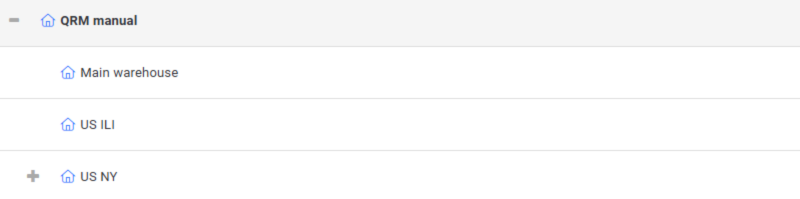
Conditions for receiving and displaying notifications by a mobile device with the Android system #
- Allow the QRmaint app to display notifications.

- Appropriate battery saving setting for QRmaint applications.
ⓘ Tip
In the application information (holding down the QRmaint application icon) set: power saving to unlimited.
In some operating systems this function is called: battery usage by applications. After entering this setting set: allow background use.

Conditions for receiving and displaying webpush notifications on PC #
- In your site information, allow notifications to be displayed.
- Example for Chrome browser:

- Example for Microsoft Edge browser:

- In settings -> system -> notifications enable the display of notifications

- In settings -> system -> notifications find the web browser you are using and enable the display of notifications