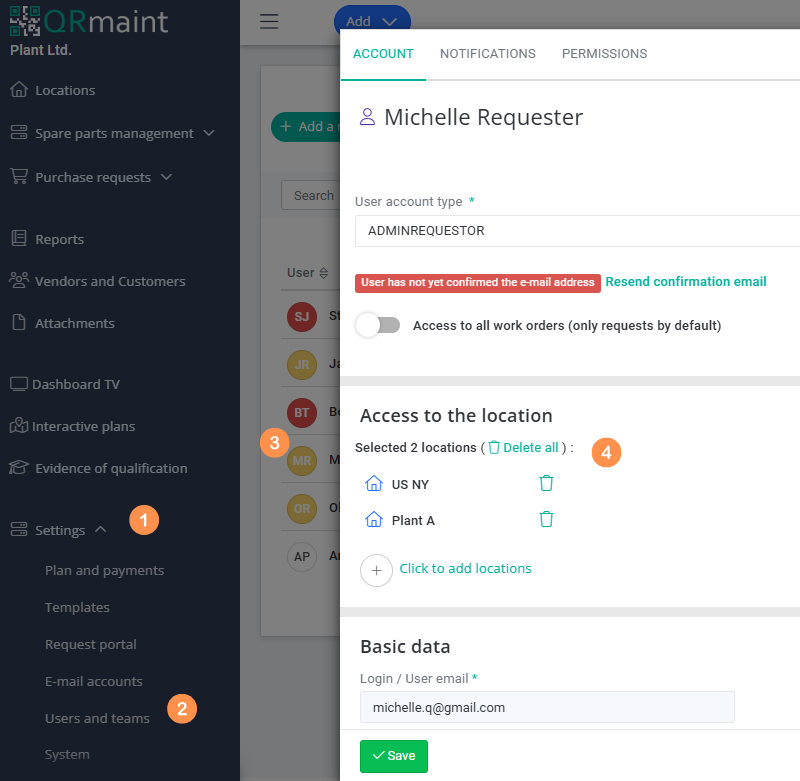ⓘ Note
In addition to paid users, only the EXTENDED REQUESTER user (free user) can have access to the assets module with the option of viewing asset form tabs, i.e.: work orders, preventive plans, readings, attachments, AM (autonomus maintenance) and the history of changes made.
In addition to paid users, only the EXTENDED REQUESTER user (free user) can have access to the assets module with the option of viewing asset form tabs, i.e.: work orders, preventive plans, readings, attachments, AM (autonomus maintenance) and the history of changes made.
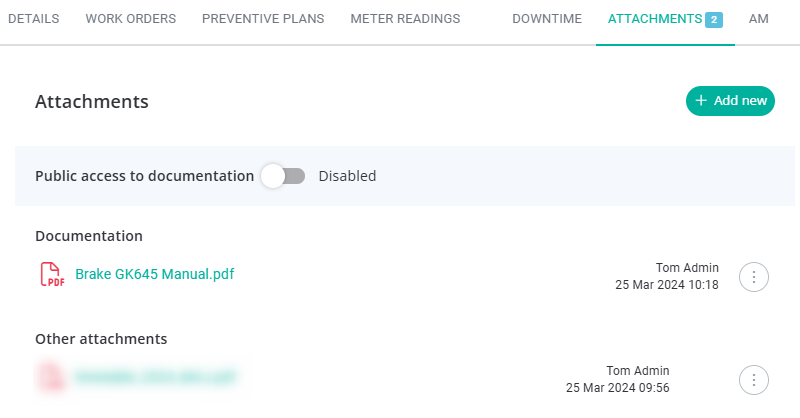
In order for a user to have access to the asset form, two conditions must be met:
Condition 1: Access to the location #
The user who is to have access to the asset form must have correctly defined access to the location where the asset is located.
You can correct the location access permissions for the user in the following way:
- In your web browser, enter the address https://app.qrmaint.com
- Log in to your QRmaint system administrator account.
- In the main menu, select Settings and then Users and Teams
- Select the user whose location permissions you want to check/correct
- In the Access to the location section, correct the permissions
- Click Save .

Condition 2: User permissions – access to the Assets module #
The user who is to have access to the asset form must have the Asset module view enabled . You can enable the Assets
module view for the selected user as follows:
- In your web browser, enter the address https://app.qrmaint.com
- Log in to your QRmaint system administrator account.
- In the main menu, select Settings and then Users and Teams
- Select the user for whom you want to enable the Assets module view .
- Go to the PERMISSIONS tab
- In the Assets section, select the Show After confirming, clicking Ok , the setting will update in real time.
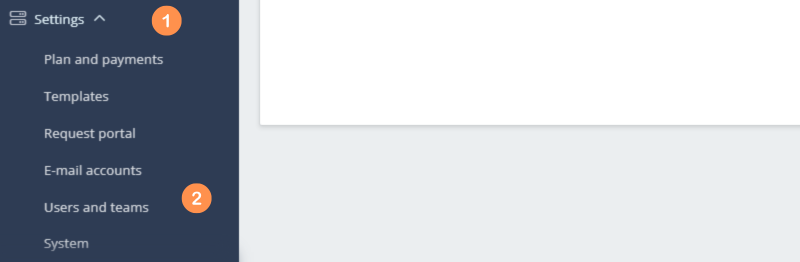
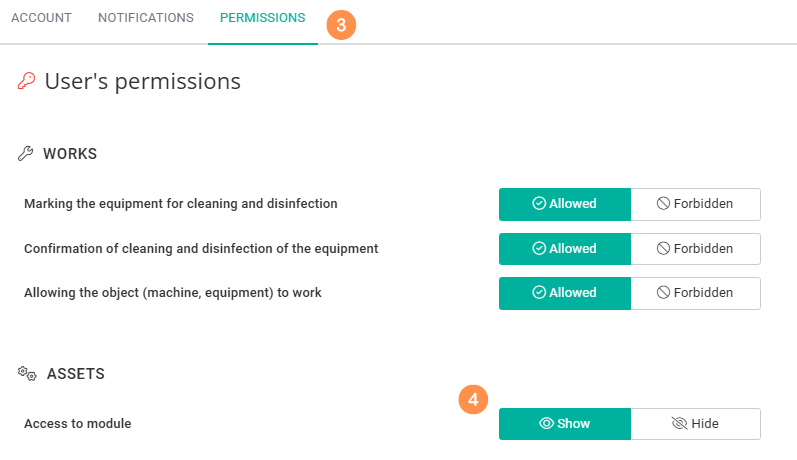
ⓘ Related Articles