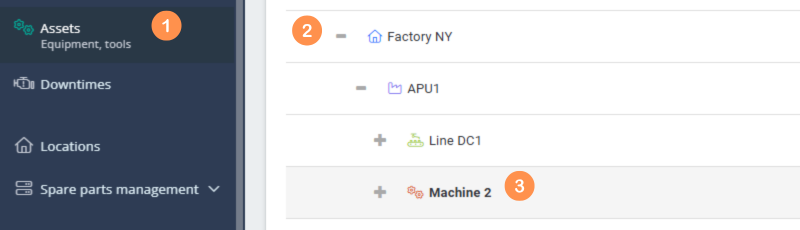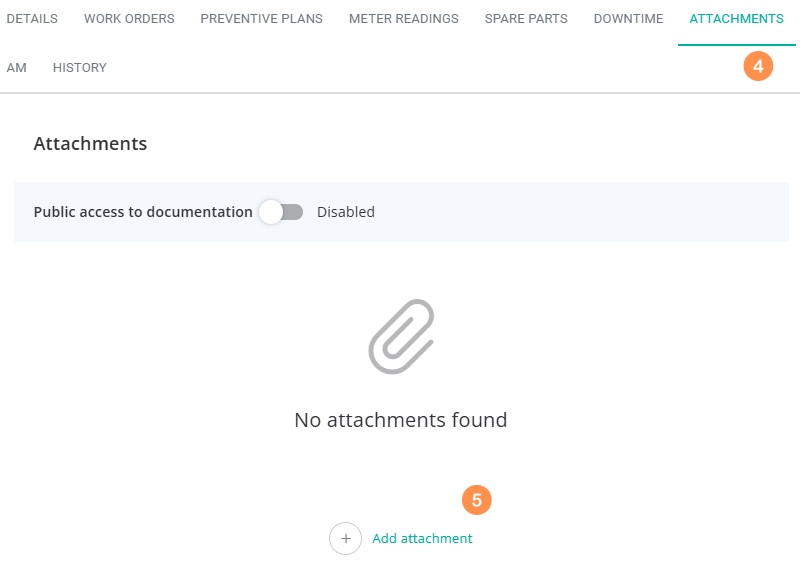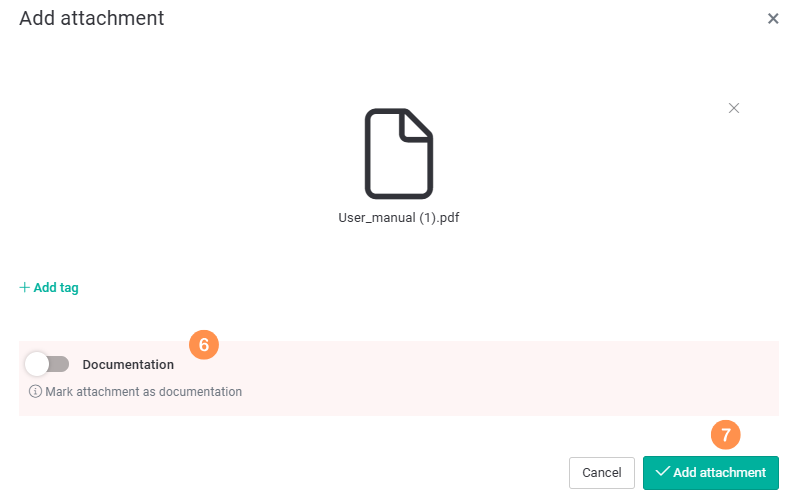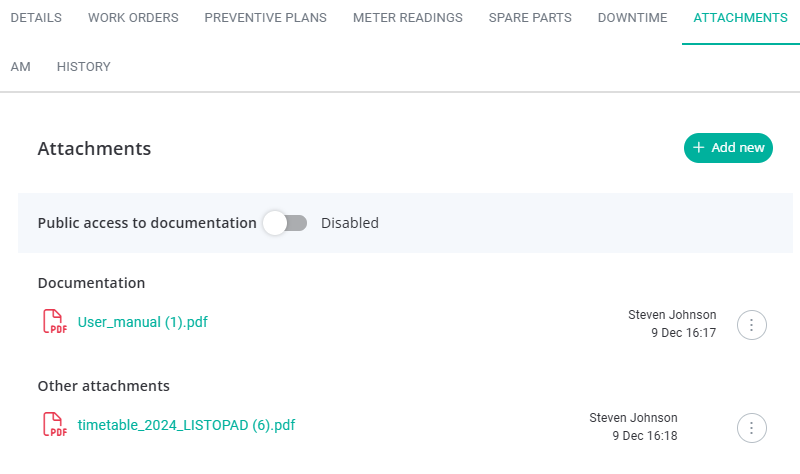| Platform | ✅ Web ✅ Mobile |
|---|---|
| Plan | ✅ Standard ✅ Professional ✅ Premium |
| User Type | ✅ Administrator ✅ Technician ✅ Limited Technician ❌ Requester ❌ Extended Requester |
Step-by-step documentation for the asset included #
-
- Log in to your QRmaint technician, limited technician or administrator account.
- In the main menu, select Assets
- Expand the location tree
- Select the asset you want to add documentation to

- Once you have opened the asset card, go to the Attachments tab
- Click Add Attachment
- Select a file or drag it into the open window.
- If you are attaching machine documentation, mark the attachment as documentation
- Click Add Attachment

 ⓘ Tip
ⓘ Tip
In the Attachments tab you will see a list of all files attached to the asset. These can be certificates, calibration protocols, machine acceptance protocols, service reports, critical settings or photos. Over time, the number of attached files will increase, marking a specific attachment as documentation will ensure that this file will always be at the top of the list.Sample list of attached files #