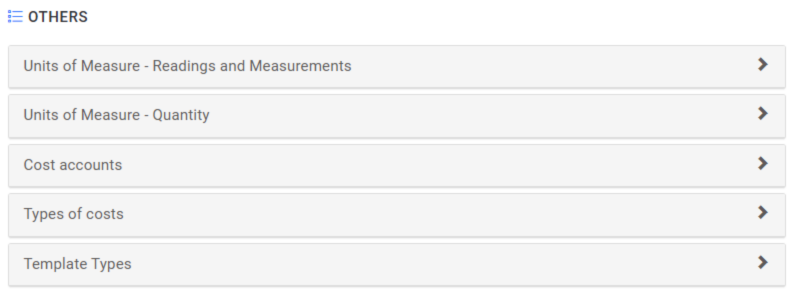| Platform | ✅ Web ✅ Mobile |
|---|---|
| Plan | ✅ Standard ✅ Professional ✅ Premium |
| User Type | ✅ Administrator ❌ Technician ❌ Limited Technician ❌ Requester ❌ Extended Requester |
Step-by-step dictionary setup #
- In your web browser, enter the address https://app.qrmaint.com
- Log in to your QRmaint system administrator account.
- In the main menu, select Settings and then System
- Go to the DICTIONARIES tab
- A list of dictionaries will be displayed, divided into modules: work orders, devices, locations, etc. You can add, edit, and delete individual dictionaries.
Detailed description of dictionaries #
Work Orders #

| Field name | Field Description |
|---|---|
| Statuses | Work order statuses are also known as the state or stage of implementation. The most important parameter of the status is the type . When adding a new status, we can choose between two types of statuses:
Active status– will be displayed in the to-do list by default.Inactive status– will not be displayed on the to-do list, these may be e.g. work orders with a distant or indefinite deadline.The QRmain system has several statuses configured that cannot be edited. |
| Tags | Tag is a keyword that can be used to tag a work order. Tagging a work order will be helpful when searching and sorting work orders or when analyzing problems, such as pareto analysis. To add a new tag to the dictionaries, expand the Tags list and click + Add tag |
| Types of work | The QRmain system has several types of work orders configured, which cannot be edited. These are: failure, defect, inspection, calibration and legalization. The most important parameter of the work order type is the category . When adding a new type of work order, we can choose from two categories: Reactive work orders – a work orderthat is a reaction to a sudden event, e.g. a breakdown, fault. Preventive work order a work order planned to prevent undesirable events, e.g. inspection, calibration, legalization.To add a new work order type to the dictionaries, expand the work order typese list and click Add |
| Problem Categories | Defining problem categories is helpful when setting automation rules. To add a new problem category to the dictionaries, expand the list of problem categories and click + Add category |
| Failure codes | Failure or fault codes can be associated with models, device types or specific devices. By adding a failure or fault code you can add a team that is automatically assigned to a new work order or ticket. To add a new failure or fault code to the dictionaries, expand the failure or fault codes list and click Add failure or fault code |
| Root cause | Add text that you can quickly select when describing a work order. To add a new root cause to the dictionaries, expand the root cause list and click Add |
| Checklists questions | Add a question and answers that you can use when adding checklists. To add a new checklist question and answers to the dictionaries, expand the checklists – questions list and click Add question |
Assets #
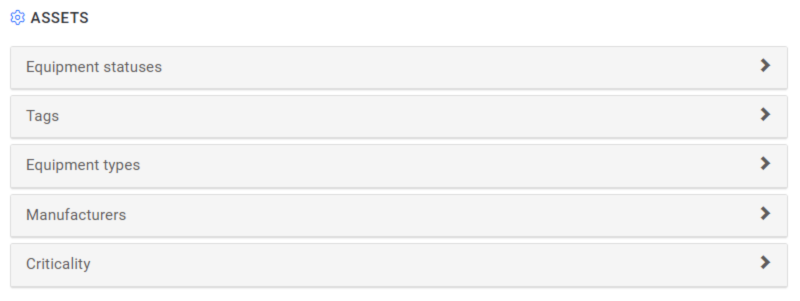
Locations #

Parts #

Purchase requests #
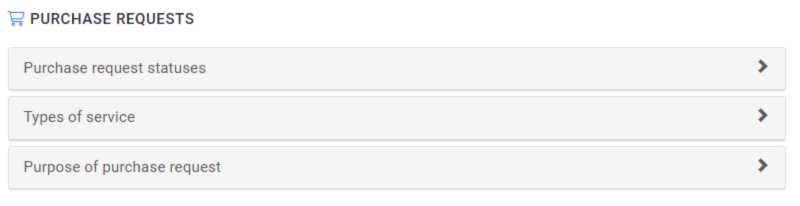
Evidence of qualification #

Vendors and Customers #

Attachments #

Other #