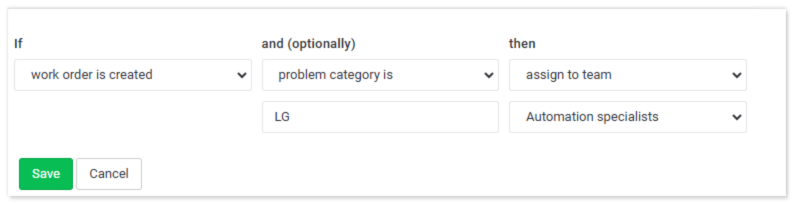| Platform | ✅ Web ✅ Mobile |
|---|---|
| Plan | ✅ Standard ✅ Professional ✅ Premium |
| User Type | ✅ Administrator ❌ Technician ❌ Limited Technician ❌ Requester ❌ Extended Requester |
- In your web browser, enter the address https://app.qrmaint.com
- Log in to your QRmaint system administrator account.
- In the main menu, select Settings and then System
- Go to the AUTOMATION RULES tab
- Click Add New Rule .
- From the drop-down list, select the If start condition .
- From the drop-down list, select an optional start condition and .
- Select the final action Then from the drop-down list .
- Click Save .
ⓘ Example