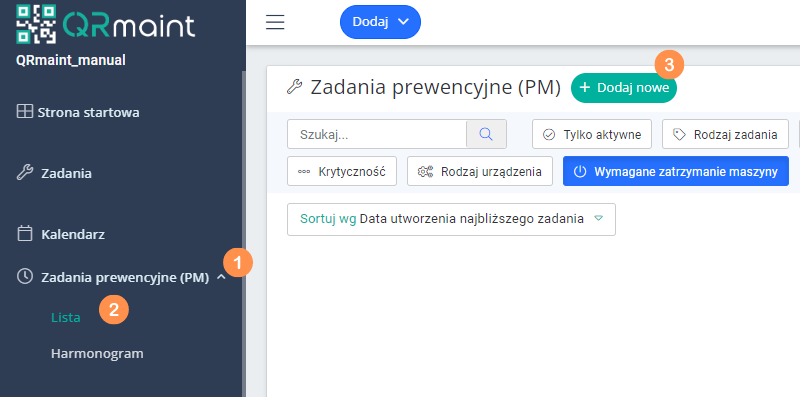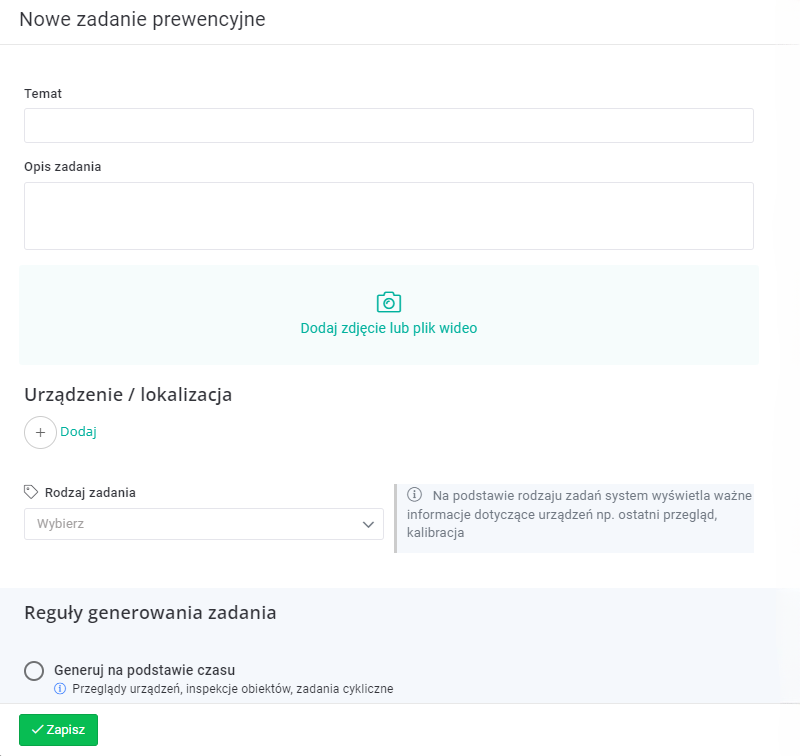| Platform | ✅ Web ✅ Mobile |
|---|---|
| Plan | ❌ Standard ✅ Professional ✅ Premium |
| User Type | ✅ Administrator ❌ Technician ❌ Limited Technician ❌ Reporting Party ❌ Extended Reporting Party |
Step-by-step preventive task setup #
Time-Based Task Generation #
- In your web browser, enter the address https://app.qrmaint.com
- Log in to your QRmaint system administrator account.
- In the main menu, select Preventive Tasks (PM) and then List
- Click + Add New

- Complete the New Prevention Task form and click Save .

List of fields in the New Preventive Task form #
| Field name | Description of gender |
|---|---|
| Topic | Description field. Enter the subject of the preventive task. |
| Description of the assignment | Description field. Enter a short description of the task.
ⓘ Note
This is not a checklist of things to do. |
| Add a photo or video file | You can add photos or videos of the device or areas of the device that are affected by prevention. |
| Device/Location | Select the location or device that the preventive task applies to. |
| Type of task | Select the task type from the drop-down list. Based on the task type, the system displays important information about the devices, e.g. last inspection, calibration |
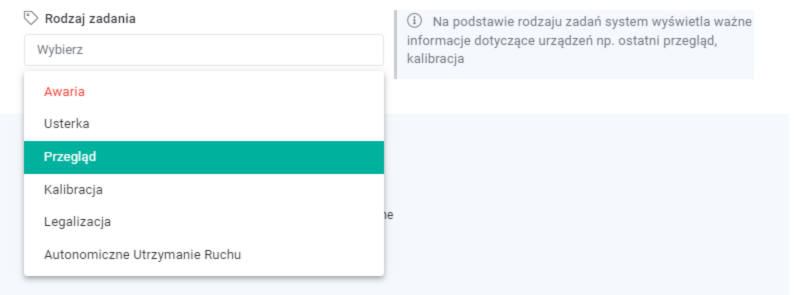
| Field name | Description of gender |
|---|---|
| Task generation rules | Specify the rules based on which the preventive task is to be generated (time period or reading). For more information, see the article: Basic information . |
| Generate based on time | Preventive tasks will be generated every selected time period. Specify the time period and its multiples. |
| Schedule based on closing date | Choose whether the next task should be generated based on the previous task’s closing date or on a fixed schedule. |
| The deadline for the next task | Enter the date when the first task should be completed. |
| Create a task before the deadline | Specify the number of days before the task is generated.
ⓘ Tip
This option is useful for activities performed by external services or offices, e.g. the Office of Measures or the Office of Technical Inspection. |
| End date of task generation | Set the date until which the system should generate tasks. Leave the field blank if indefinitely. |
ⓘ Example
A task will be generated every 6 months, regardless of the closing date of the previous task, i.e. 01.05.YYYY. -> 01.11.YYYY -> 01.05.YYYY+1 -> 01.11.YYYY+1 etc.
The due date of the first task is 01.05.2024 and it will be generated two weeks earlier, i.e. on 17.04.2024. Subsequent tasks will also be generated two weeks in advance.
The end date for task generation is not provided, i.e. the task will be generated indefinitely.

A task will be generated every 6 months, regardless of the closing date of the previous task, i.e. 01.05.YYYY. -> 01.11.YYYY -> 01.05.YYYY+1 -> 01.11.YYYY+1 etc.
The due date of the first task is 01.05.2024 and it will be generated two weeks earlier, i.e. on 17.04.2024. Subsequent tasks will also be generated two weeks in advance.
The end date for task generation is not provided, i.e. the task will be generated indefinitely.
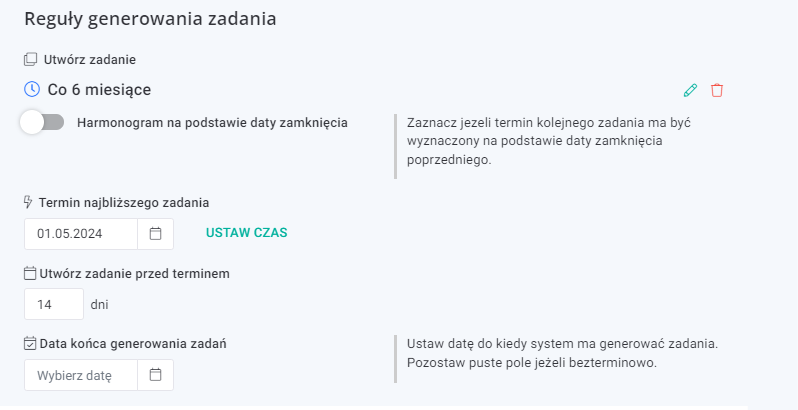
| Field name | Description of gender |
|---|---|
| Priority | From the drop-down list, select the task priority: low, medium, or high. |
| Service Provider | From the drop-down list, you can select the service provider responsible for executing the task. |
| Assigned persons | You can designate people responsible for carrying out the task. |
| Attachments | You can attach additional documentation to the task, such as manufacturer’s instructions, internal documentation or a calibration certificate. |
| Works | You can enter the work that needs to be done during the task. The completion of the entered work (there may be more of them, a list of points) can be confirmed during the task. |
| Checklist | A Checklist , similar to Tasks , is a list of items to check or do during the execution of a task. You can create a checklist from here or add one from already saved checklist templates. For information on how to create a new checklist, see the article: Adding a Task Template |
| Spare parts | You can add spare parts to the task that are needed to complete the task. |
| Notifications | You can set up email or SMS notifications to QRmaint users, suppliers or customers. |
Generating a task based on a measurement reading #
Preventive tasks generated based on measurement readings are configured in a similar way to preventive tasks generated based on time. The difference that appears in the Task generation rules section is shown below .
At a specific value #
| Field name | Description of gender |
|---|---|
| Task generation rules | Specify the rules based on which the preventive task is to be generated (time period or reading). For more information, see the article: Basic information . |
| Generate based on measurement reading | Tasks will be created as you enter readings. |
| Create a task | Select every specific value. |
| What every | Enter a numeric value and select a unit. Once this value is reached, a task will be generated. |
| The next task for | The field will automatically fill in the entered value Every . You can change this value if you want the first task to be generated after reaching a different value. |
| End after | Fill in the field only if you want to indicate at what reading value the system should stop generating tasks. |
ⓘ Example
The task will be generated every 20k cycles. The “next task for” field is set to 120k because when the preventive task was configured, the device had performed 115k cycles. After reaching 120k cycles, the first preventive task will be generated. Each subsequent task will be generated after 20k cycles, i.e.: 140k cycles, 160k cycles, etc.
The “finish after” field is left blank, which means that the system will not finish generating tasks.

The task will be generated every 20k cycles. The “next task for” field is set to 120k because when the preventive task was configured, the device had performed 115k cycles. After reaching 120k cycles, the first preventive task will be generated. Each subsequent task will be generated after 20k cycles, i.e.: 140k cycles, 160k cycles, etc.
The “finish after” field is left blank, which means that the system will not finish generating tasks.
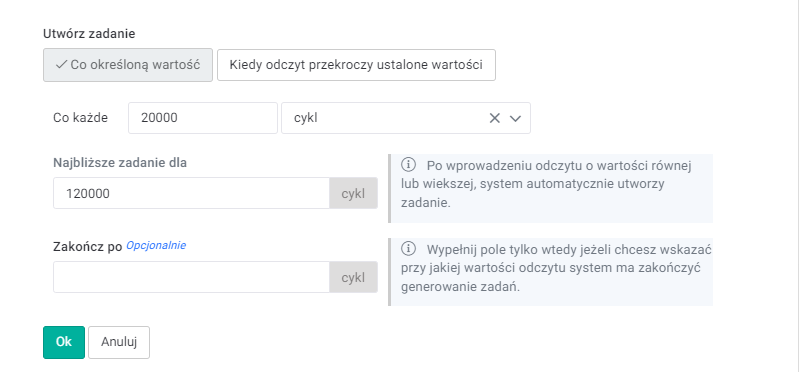
ⓘ Note
In order for preventive tasks generated based on readings to be added (generated), they must be updated cyclically.
The methods for updating readings are presented in the article: Cyclic tasks for updating readings.
In order for preventive tasks generated based on readings to be added (generated), they must be updated cyclically.
The methods for updating readings are presented in the article: Cyclic tasks for updating readings.
When the reading exceeds the set values #
| Field name | Description of gender |
|---|---|
| Task generation rules | Specify the rules based on which the preventive task is to be generated (time period or reading). For more information, see the article: Basic information . |
| Generate based on measurement reading | Tasks will be created as you enter readings. |
| Create a task | Select when the reading exceeds the set values. |
| Reading | Select: less than, equal to, greater than. Enter value: enter a numeric value. Unit: select a unit. |
| End date of task generation | Set the date until which the system should generate tasks. Leave the field blank if indefinitely. |
ⓘ Tip
After confirmation, you can add another condition for generating a preventive task.
After confirmation, you can add another condition for generating a preventive task.
ⓘ Example
The task will be generated when the read temperature is less than 82 °C or exceeds 88 °C.
No end date for task generation was given, i.e. the task will be generated indefinitely.


The task will be generated when the read temperature is less than 82 °C or exceeds 88 °C.
No end date for task generation was given, i.e. the task will be generated indefinitely.
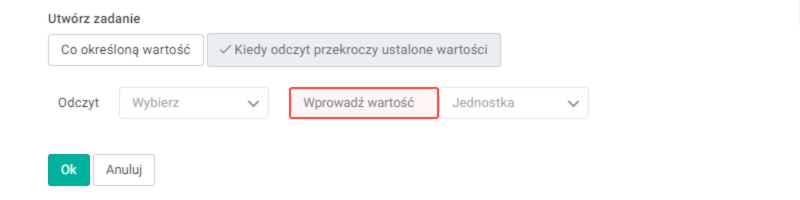
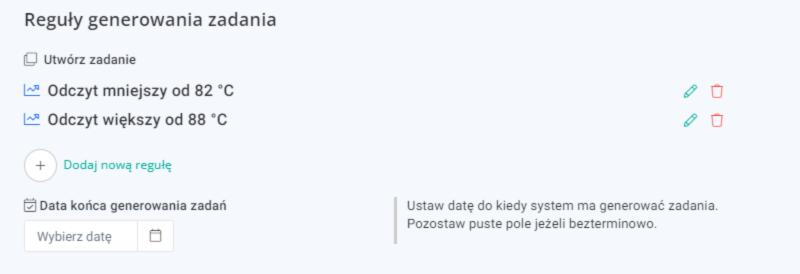
ⓘ Note
In order for preventive tasks generated based on readings to be added (generated), they must be updated cyclically.
The methods for updating readings are presented in the article: Cyclic tasks for updating readings.
In order for preventive tasks generated based on readings to be added (generated), they must be updated cyclically.
The methods for updating readings are presented in the article: Cyclic tasks for updating readings.